Contract Verification
Sourcify is the preferred service for the verification of smart
contracts deployed on Sapphire. Make sure you have
the address of each deployed contract available (your deployment scripts
should report those) and the contracts JSON metadata file generated when
compiling contracts (Hardhat stores it inside the artifacts/build-info folder
and names it as a 32-digit hex number). If your project contains multiple
contracts, you will need to verify each contract separately.
Do not deploy your contract with an encrypted contract deployment transaction,
if you want to verify it. For example, if your hardhat.config.ts
or deployment script contains import '@oasisprotocol/sapphire-hardhat' or
import '@oasisprotocol/sapphire-paratime' lines at the beginning, you should
comment those out for the deployment.
Verification services will try to match the contract deployment transaction code
with the one in the provided contract's metadata. Because the transaction was
encrypted with an ephemeral ParaTime key, the verification service will not be
able to decrypt it. Some services may extract the contract's bytecode from the
chain directly by calling eth_getCode RPC, but this will not work correctly
for contracts with immutable variables.
Verification with Hardhat
If you use Hardhat to deploy your contracts, consider using the hardhat-verify plugin.
To configure it, add the following to your hardhat.config.ts file:
etherscan: {
// Enabled by default (not supported on Sapphire)
enabled: false
},
sourcify: {
// Disabled by default
// Doesn't need an API key
enabled: true
}
Now you can use the verify task:
pnpm hardhat verify --network sapphire-testnet DEPLOYED_CONTRACT_ADDRESS "Constructor argument 1"
Verification with Foundry
Foundry natively supports Sourcify verification. To use Sourcify as a
provider, specify it with the --verifier option.
Example:
forge verify-contract <address> src/MyToken.sol:MyToken --verifier sourcify
To see all available options and more examples visit the verify-contract page of foundry or the sourcify docs
Verification with Sourcify UI
To manually verify a contract deployed on Sapphire Mainnet or Testnet on Sourcify:
-
Visit the Sourcify website and hit the "VERIFY CONTRACT" button.
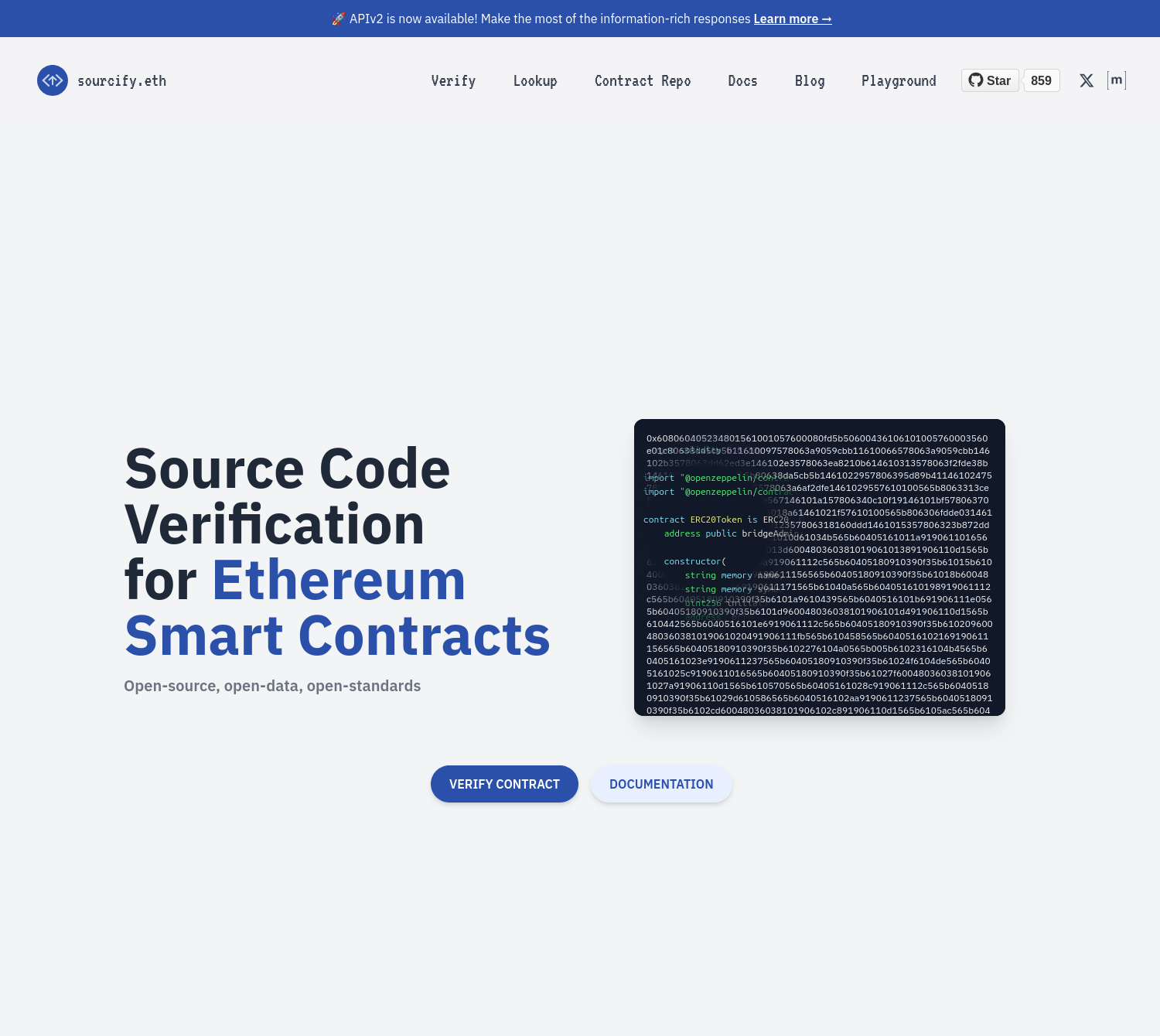
-
Select the "Oasis Sapphire" or "Oasis Sapphire Testnet" chain for Mainnet or Testnet accordingly and enter the address of the specific contract. Then, select the "Solidity" language", either "Hardhat" or "Foundry" and toggle the "Upload build-info" file.
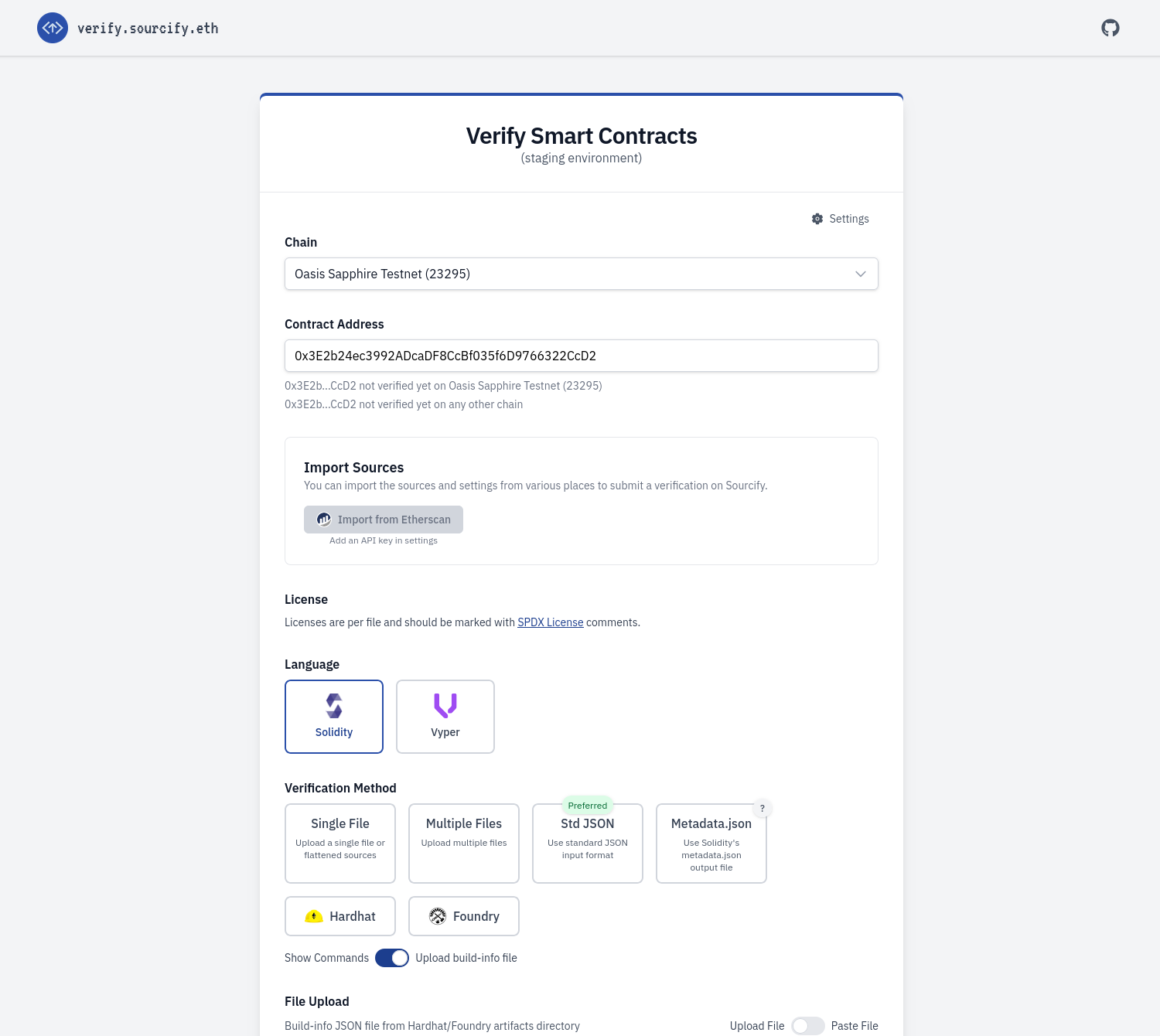
-
Under the "File Upload" section go ahead and upload the contract's build-info JSON file that bundles your contract metadata. This file should be located under
artifacts/build-infoon Hardhat orout/build-infoon Foundry once you compile the contract.Sourcify will then unpack the metadata and collect bundled contracts. Pick the contract name you want to verify from the "Contract Identifier" dropdown below.
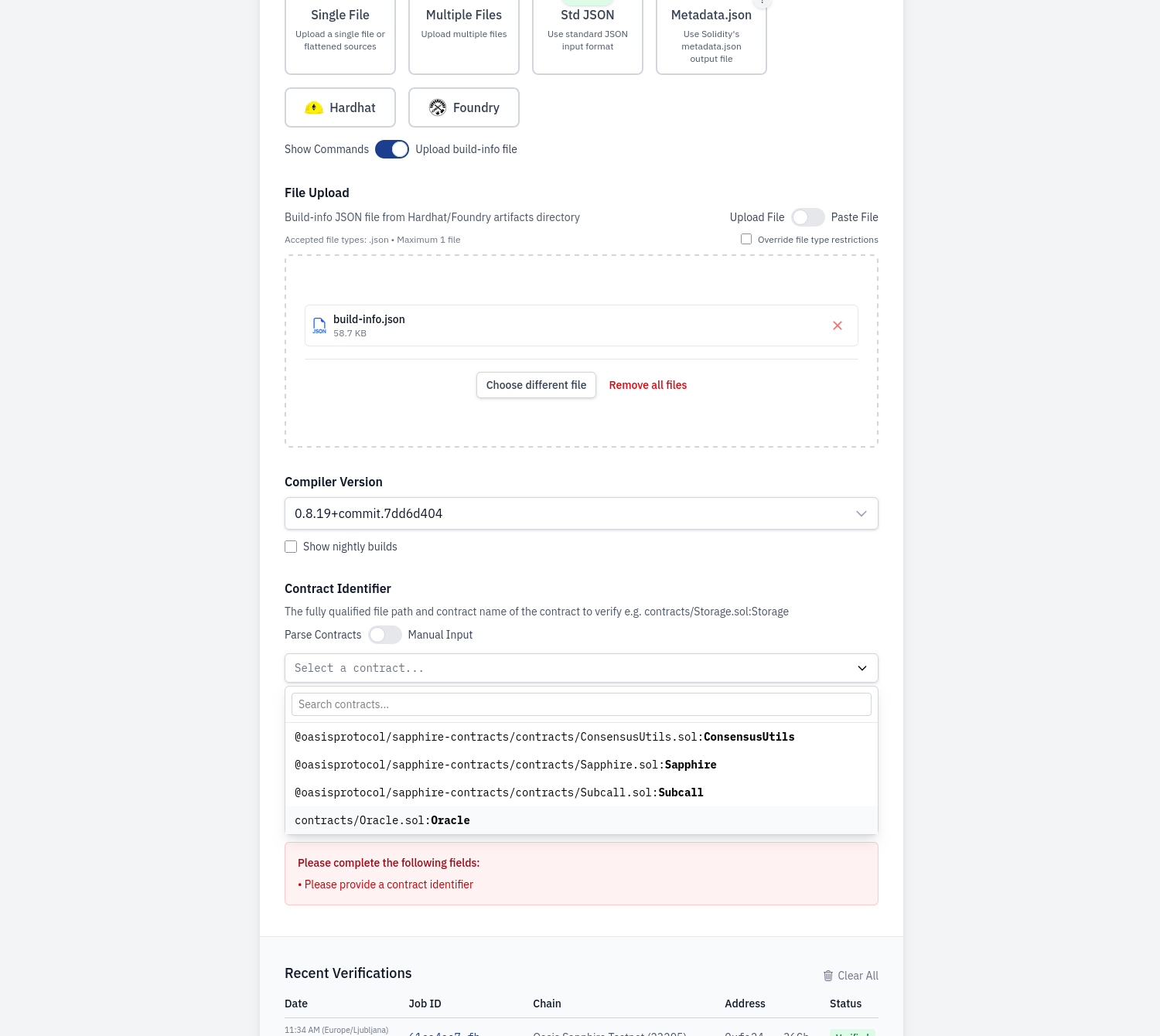 Store your metadata files
Store your metadata filesFor production deployments, it is generally a good idea to archive your contract metadata JSON file since it is not only useful for the verification, but contains a copy of all the source files, produced bytecode, an ABI, compiler and other relevant contract-related settings that may be useful in the future. Sourcify will store the metadata file for you and will even make it available via IPFS, but it is still a good idea to store it yourself.
-
Finally, click on the "Verify Contract" button to submit verification data. In a few moments the job should succeed and your contract is now verified!
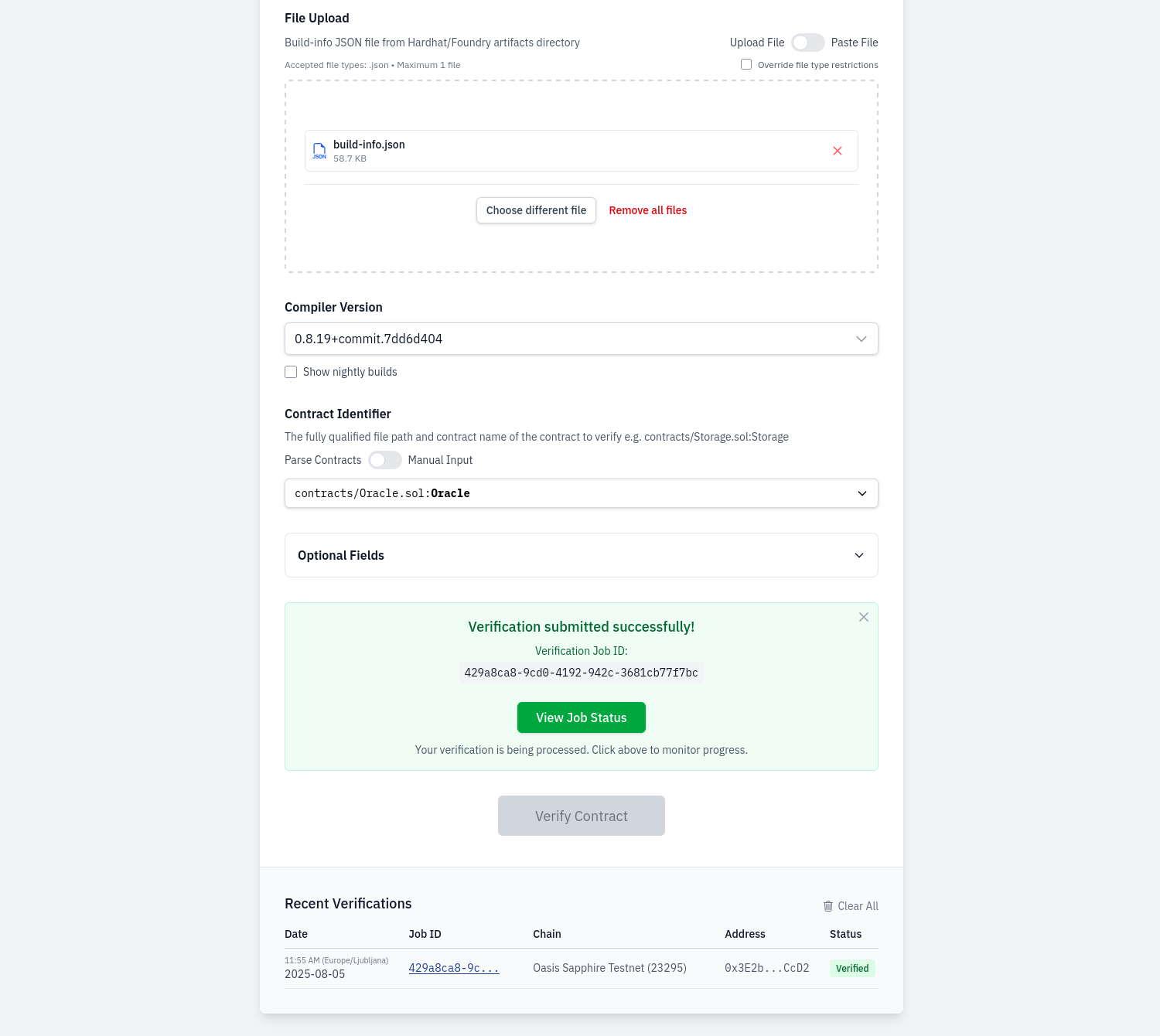
In case of a Partial match, the contracts metadata JSON differed from the one
used for deployment although the compiled contract bytecode matched. Make sure
the source code .sol file of the contract is the same as the one used during
the deployment (including the comments, variable names and source code file
names) and use the same version of Hardhat and solc compiler.
You can also explore all verification methods on Sourcify by reading the official Sourcify contract verification instructions.
Troubleshooting
Etherscan error with hardhat-verify
- Cause: hardhat-verify tries to verify a contract on Etherscan for an unsupported network.
- Solution: Disable Etherscan verification with
etherscan: {
// Enabled by default (not supported on Sapphire)
enabled: false
},