Frequently Asked Questions
This documents answers frequently asked questions about the official Oasis and 3rd party wallets & custody providers supporting ROSE.
Wallets
How can I transfer ROSE tokens from my BitPie wallet to my ROSE Wallet?
BitPie wallet doesn't use the standardized Oasis mnemonic derivation (ADR-8). Consequently, your Bitpie wallet's mnemonic phrase will not open the same account in the ROSE Wallet.
In May 2023, the BitPie team removed support for the Oasis network. Thus, the only way to access your tokens stored on your BitPie wallet is to obtain the private key of your BitPie's wallet in one of the two ways:
- Export private key from a working BitPie wallet
- Convert BitPie mnemonic to Oasis private key offline
Once you obtained the private key, you can import it to the ROSE Wallet and access your assets.
How can I export Oasis private key from a working BitPie wallet?
Access your BitPie wallet's "Receive" screen, tap the kebab menu, select "Display Private Key", enter your PIN, and copy the Base64-encoded private key to import into ROSE Wallet.
Detailed Info:
Chinese users can follow the official BitPie support article on how to export the Oasis private key from your BitPie wallet.
If you have an existing ROSE account in your BitPie wallet, you can obtain the wallet's private key by following the steps below.
On the main BitPie wallet screen, click on the "Receive" button.
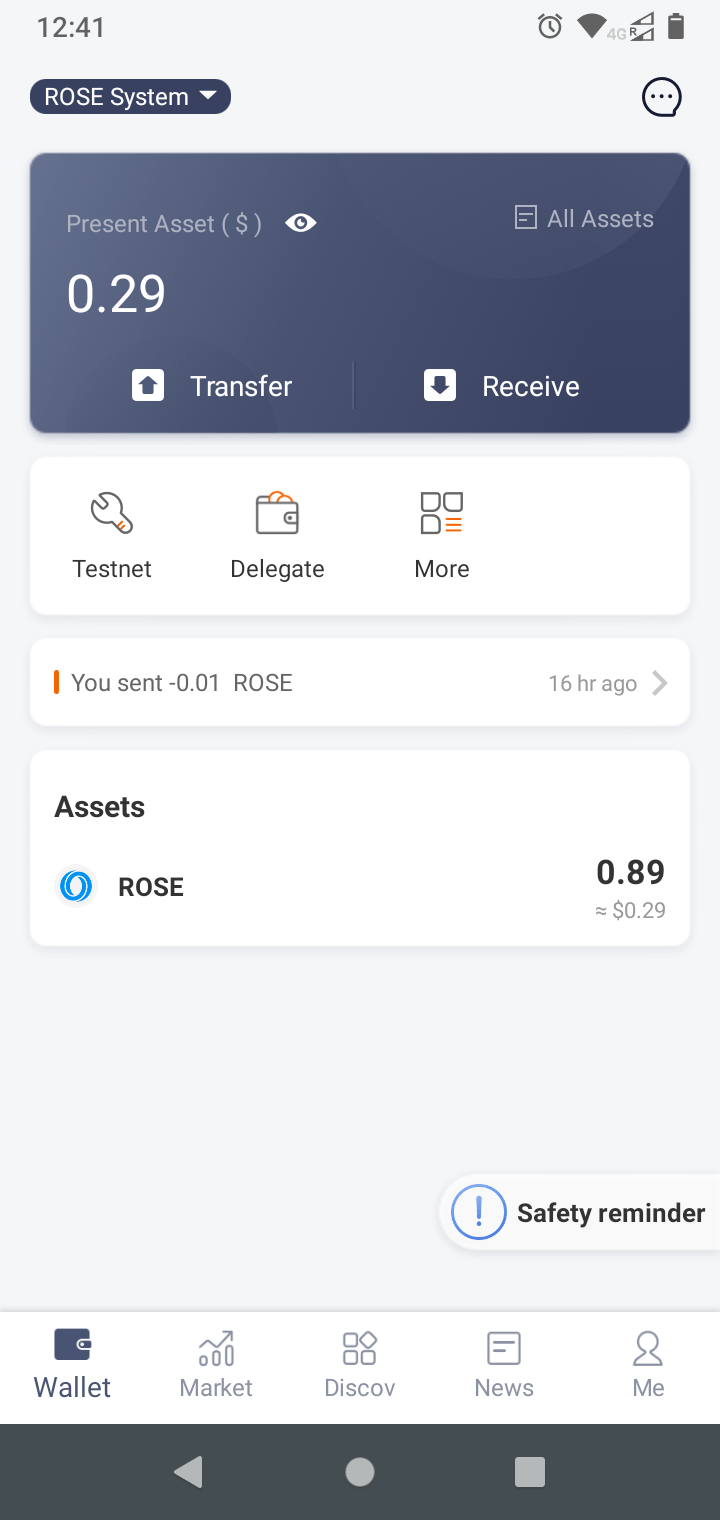
The QR code with your ROSE address will appear. Then, in the top right corner, tap on the kebab menu "⋮" and select "Display Private Key".
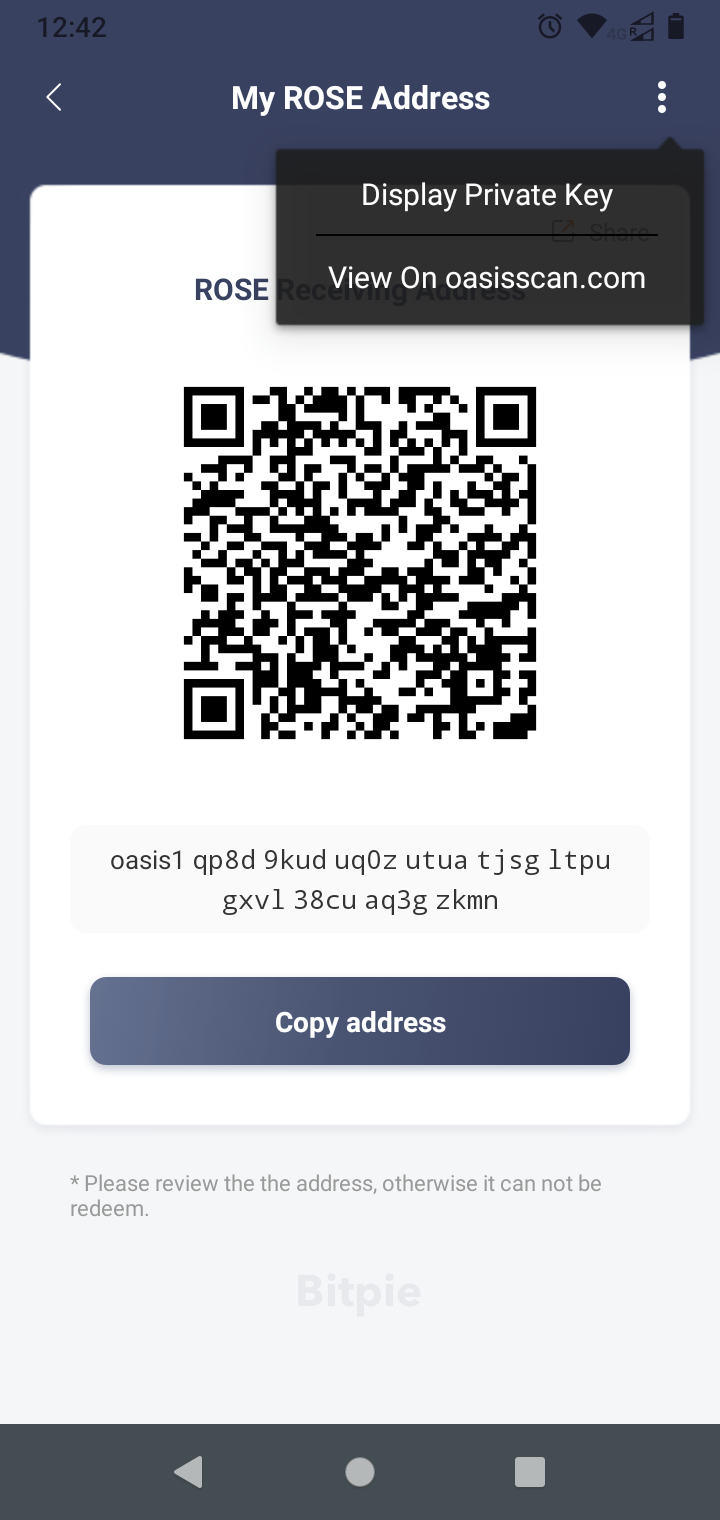
BitPie wallet will now ask you to enter your PIN to access the private key.
Finally, your account's private key will be shown to you encoded in Base64
format (e.g.
YgwGOfrHG1TVWSZBs8WM4w0BUjLmsbk7Gqgd7IGeHfSqdbeQokEhFEJxtc3kVQ4KqkdZTuD0bY7LOlhdEKevaQ==)
which you can
import into ROSE Wallet.
How can I export Oasis private key, if BitPie doesn't show my ROSE account anymore?
Use the Oasis unmnemonic tool to convert your BitPie mnemonic to an Oasis private key by selecting the Bitpie algorithm, entering your 12-word mnemonic, and generating the private key file to import into ROSE Wallet.
Detailed Info:
If you reinstalled BitPie or restored it with a mnemonic on a new device, you may not have your ROSE account present anymore. In this case, you will have to convert your BitPie mnemonic to the Oasis private key using the Oasis unmnemonic tool (64-bit binaries available for Linux, MacOS and Windows).
Open a terminal (on Windows run cmd), move to the corresponding folder and
invoke the unmnemonic executable:
- Linux
- MacOS
- Windows
./unmnemonic_linux_amd64
./unmnemonic_darwin_all
unmnemonic_windows_amd64
An interactive prompt will be shown to you:
- select the Bitpie algorithm,
- enter the number of words in the mnemonic (typically 12) and carefully type them in one by line,
- enter the private key index (start with 0 and gradually increase it by 1, if the resulting account does not contain any tokens),
- answer Yes for writing the keys to disk,
- enter the name of the output directory to store the Oasis private key
into (by default the folder name starts with
wallet-export-)
For example:
unmnemonic - Recover Oasis Network signing keys from mnemonics
? Which algorithm does your wallet use Bitpie
? How many words is your mnemonic 12
? Enter word 1 *****
? Enter word 2 ******
? Enter word 3 ******
? Enter word 4 *******
? Enter word 5 *****
? Enter word 6 *******
? Enter word 7 *******
? Enter word 8 ****
? Enter word 9 *****
? Enter word 10 ******
? Enter word 11 *****
? Enter word 12 ******
? Wallet index(es) (comma separated) 0
Index[0]: oasis1qp8d9kuduq0zutuatjsgltpugxvl38cuaq3gzkmn
? Write the keys to disk Yes
? Output directory /home/user/unmnemonic/wallet-export-2023-05-01
Index[0]: oasis1qp8d9kuduq0zutuatjsgltpugxvl38cuaq3gzkmn.private.pem - done
Done writing wallet keys to disk, goodbye.
Finally, look into the output directory. There you should find a .private.pem
file containing the private key and named after the address it belongs to. You
can either:
-
Open it with a text editor, copy the Base64-encoded key between the
-----BEGIN ED25519 PRIVATE KEY-----and-----END ED25519 PRIVATE KEY-----, and paste it into the ROSE Wallet, or -
if you use the Oasis CLI simply execute the
oasis wallet import-filecommand to add the exported account to your CLI wallet, for example:oasis wallet import-file my_unmnemonic_account oasis1qpl4axynedmdrrgrg7dpw3yxc4a8crevr5dkuksl.private.pem
Chromium under Ubuntu does not recognize my Ledger device. What is the problem?
The snap-packaged Chromium browser blocks USB device access due to security restrictions, so install native Chromium or Google Chrome to resolve Ledger connectivity issues.
Detailed Info:
First check that you added the Ledger udev device descriptors as mentioned in the Linux installation guide. Next, check that your Ledger wallet is recognized by the Oasis CLI. You should be able to add your Ledger account to the Oasis CLI wallet by running:
oasis wallet create oscar
If all of the above works, then the issue is most likely that Chromium does not have the permission to access your Ledger device. Starting with Ubuntu 20.04 the Chromium browser is installed via snap package by default. Snap is more convenient for upstream developers to deploy their software and it also adds additional layer of security by using apparmor. In our case however, it prevents Chromium to access arbitrary USB devices with WebUSB API including your Ledger device. A workaround for this issue is to install Chromium natively using the official Chormium beta PPA or the official Google Chrome .deb package.
Are Ethereum and ROSE Wallet that different? I can use the same mnemonics with both, right?
While both wallets use BIP39 mnemonics, ROSE and Ethereum wallets use different signature schemes and derivation paths, making their addresses and private keys incompatible despite using the same mnemonic words.
Detailed Info:
Yes, both ROSE and Ethereum wallets make use of the mnemonics as defined in BIP39 and they even use the same wordlist to derive the keypairs for your wallet. However, they use a different signature scheme and a derivation path, so the addresses and the private keys are incompatible.
Here's a task for you:
- Visit https://iancoleman.io/bip39/ to generate a BIP39 mnemonic.
- Select ETH token and copy the hex-encoded private key of the first derived account, for example
0xab2c4f3bc70d40f12f6030750fe452448b5464114cbfc46704edeef2cd06da74. - Import the Ethereum-compatible account with the private key obtained above to your ROSE Wallet.
- Notice the Ethereum address of the account, for example
0x58c72Eb040Dd0DF10882aA87a39851c21Ae5F331. - Now in the Account management screen, select this account and click on the "Export private key" button. Confirm the risk warning.
- You will notice the private key of the Ethereum-compatible account, the hex-encoded address and the very same address encoded in the Oasis Bech32 format, in our case
oasis1qpaj6hznytpvyvalmsdg8vw5fzlpftpw7g7ku0h0. - Now let's use the private key from step 2 to import the account. First, convert the hex-encoded key to base64 format, for example by using this service. In our example, that would be
qyxPO8cNQPEvYDB1D+RSRItUZBFMv8RnBO3u8s0G2nQ=. - Next, import this base64-encoded private key to the ROSE Wallet Browser Extension.
- You should see your newly imported account and the Oasis address. In our case
oasis1qzaf9zd8rlmchywmkkqmy00wrczstugfxu9q09ng. - Observe that this account address is different than the Bech32-encoded version of the Ethereum-compatible address despite using the same private key to import the wallet with, because of a different signature scheme.
As an additional exercise, you can also create an Oasis account using the BIP39 mnemonic from the step 1 above. You will notice that the imported account's base64-encoded private key in the account details screen is different from the one in step 7 above. That's because Oasis uses a different derivation path than Ethereum.
Which derivation path should I use on Ledger? ADR-8 or Legacy?
Use ADR-8 for faster key derivation (twice as fast) and compatibility with ROSE Wallet recovery, though legacy derivation remains supported for existing users.
Detailed Info:
To convert your mnemonic phrase into a private key for signing transactions, each wallet (hardware or software) performs a key derivation. The Oasis Protocol Foundation standardized the key derivation for the official ROSE Wallet in a document called ADR-8 back in January 2021. However, the Ledger hardware wallet already supported signing transactions at that time using a custom (we now call it legacy) derivation path which is incompatible with the one defined in ADR-8. Later, in Oasis app for Ledger v2.3.1 support for ADR-8 was added so the wallet can request either derivation from the Ledger device.
The key derivation path defined in ADR-8 has the following advantages compared to the legacy one:
- Derivation path is shorter which results in approximately twice as fast key derivation (and transaction signing) without compromising security.
- In case your Ledger device is broken or lost and you are unable to retrieve a new one, you will be able to import your Ledger mnemonic and restore your private key in a ROSE Wallet which implements ADR-8.
For reasons above, we recommend the usage of ADR-8. However, since there are no security considerations at stake, the ROSE Wallet will support legacy derivation on Ledger for the foreseeable future.
I lost my Ledger or my Ledger is broken. I urgently need to access my assets. Can I import Ledger mnemonic into ROSE Wallet?
For ADR-8 derivation, import directly into Oasis CLI; for legacy derivation, use the unmnemonic tool to convert your 24-word Ledger mnemonic, but note this compromises the mnemonic's security permanently.
Detailed Info:
When you import your Ledger mnemonic to a software wallet, consider that mnemonic potentially exposed/compromised, i.e. not appropriate for a hardware wallet mnemonic anymore. If you use a new hardware wallet in the future, never restore it from the mnemonic that was previously used by any software wallet!
Ledger supports two derivation paths on the Oasis network.
If you used your Ledger with the Oasis CLI and the ADR-8 derivation path,
you can import the mnemonic directly into the CLI wallet by invoking
oasis wallet import and selecting the ed25519-adr8 algorithm.
If you used your Ledger with the ROSE Wallet Web, the browser extension, the
Oasis CLI with the ed25519-legacy derivation path or the Oasis Core, then you
will need to use the Oasis unmnemonic tool (64-bit binaries available for
Linux, MacOS and
Windows).
Open a terminal (on Windows run cmd), move to the corresponding folder and
invoke the unmnemonic executable:
- Linux
- MacOS
- Windows
./unmnemonic_linux_amd64
./unmnemonic_darwin_all
unmnemonic_windows_amd64
An interactive prompt will be shown to you:
- select the Ledger algorithm,
- enter the number of words in the mnemonic (typically 24) and carefully type them in one by line,
- enter the private key index (start with 0 and gradually increase it by 1, if the resulting account does not contain any tokens),
- answer Yes for writing the keys to disk,
- enter the name of the output directory to store the Oasis private key
into (by default the folder name starts with
wallet-export-)
For example:
unmnemonic - Recover Oasis Network signing keys from mnemonics
? Which algorithm does your wallet use Ledger
WARNING:
Entering your Ledger device mnemonic into any non-Leger device
can COMPROMISE THE SECURITY OF ALL ACCOUNTS TIED TO THE MNEMONIC.
Use of this tool is STRONGLY DISCOURAGED.
? Have you read and understand the warning Yes
? How many words is your mnemonic 24
? Enter word 1 *****
? Enter word 2 ****
? Enter word 3 ****
? Enter word 4 ******
? Enter word 5 ****
? Enter word 6 *****
? Enter word 7 ****
? Enter word 8 *******
? Enter word 9 ******
? Enter word 10 *****
? Enter word 11 ***
? Enter word 12 *****
? Enter word 13 *****
? Enter word 14 ****
? Enter word 15 ****
? Enter word 16 ******
? Enter word 17 ****
? Enter word 18 *****
? Enter word 19 ****
? Enter word 20 *******
? Enter word 21 ******
? Enter word 22 *****
? Enter word 23 ***
? Enter word 24 *****
? Wallet index(es) (comma separated) 4
Index[4]: oasis1qqwkm23pyg638xvl2nu00frxhapusjjv8qhh3p77
? Write the keys to disk Yes
? Output directory /home/oa/tmp/wallet-export-2023-11-28
Index[4]: oasis1qqwkm23pyg638xvl2nu00frxhapusjjv8qhh3p77.private.pem - done
Done writing wallet keys to disk, goodbye.
Finally, look into the output directory. There you should find a .private.pem
file containing the private key and named after the address it belongs to. You
can either:
-
Open it with a text editor, copy the Base64-encoded key between the
-----BEGIN ED25519 PRIVATE KEY-----and-----END ED25519 PRIVATE KEY-----, and paste it into the ROSE Wallet, or -
if you use the Oasis CLI simply execute the
oasis wallet import-filecommand to add the exported account to your CLI wallet, for example:oasis wallet import-file my_unmnemonic_account oasis1qpl4axynedmdrrgrg7dpw3yxc4a8crevr5dkuksl.private.pem
The wallet gives me Invalid keyphrase error when importing my wallet from mnemonics. How do I solve it?
Please check that:
- All mnemonics were spelled correctly. The ROSE Wallet uses English mnemonic phrase words as defined in BIP39. You can find a complete list of valid phrase words here.
- The mnemonics were input in correct order.
- All mnemonics were provided. The keyphrase should be either 12, 15, 18, 21, or 24 words long.
If you checked all of the above and the keyphrase still cannot be imported, please contact Oasis support.
I imported my wallet with mnemonics. The wallet should contain funds, but the balance is empty. What can I do?
First, check your wallet address. If the address equals the one that you expected your funds on, then the key derivation from mnemonics worked correctly. Make sure you have a working internet connection so that the wallet can fetch the latest balance. Then check that the correct network (Mainnet or Testnet) is selected. These are completely separated networks and although the wallet address can be the same, the transactions and consequently the balances may differ. Finally, there might be a temporary problem with the Oasis Explorer backend itself which observes the network and indexes transactions. The ROSE Wallet relies on that service and once it is back up and running, you should be able to see the correct balance.
If your wallet address is different than the one you used to transfer your funds to, then you used one of the wallets that don't implement the standardized key derivation path. If you were using the BitPie wallet see this question. Ledger hardware wallet users should refer to this question.
If you still cannot access your funds, please contact Oasis support on #wallets Discord channel.
I sent my ROSE to BinanceStaking address. Are they staked? Are they lost? What can I do?
If you just make a Send transaction to BinanceStaking address
oasis1qqekv2ymgzmd8j2s2u7g0hhc7e77e654kvwqtjwm then your ROSE coins are not
staked. They are now owned by BinanceStaking, which means they are not lost but
only owned and managed by them. In this case, you should contact Binance via
their Support Center or
Submit a request.
Sending ROSE is different than staking it! With the staking transaction you lend your ROSE to the chosen validator and you are rewarded for that. Sending your ROSE to the receiving address you enter means that only the person who owns the private key (e.g. mnemonics) of that receiving address can manage these tokens and no one else. To learn more, read the Staking and Delegating chapter.
I withdrew ROSE from Emerald to an exchange (Binance, KuCoin), but my deposit is not there. What should I do?
Withdrawals from Emerald are slightly different from regular staking.Transfer
transactions used to send ROSE on the consensus layer. If you withdrew your
ROSE directly to an exchange and you were not funded there, contact the
exchange support and provide them the link to your account on the
Oasis Scan where they can verify all transactions.
To learn more about this issue, read the Manage tokens chapter.
Error when accessing Ledger on Linux
The following error is common on fresh Linux installations when accessing your Ledger device from the Oasis CLI or Ledger Live:
Error: ledger: failed to connect to device: hidapi: failed to open device
If you are running the application as a normal user, you need to add some udev rules to fix the USB device permissions.
- Debian, Ubuntu
- Other distros
Install the ledger-wallets-udev package to enable access to Ledger
devices for all users inside the udev group:
sudo apt install ledger-wallets-udev
The Ledger team prepared the script that enables
access to Ledger devices for all users inside the udev group. You
can download and run the original script as sudo or copy&paste the
following snippet to your terminal:
#!/bin/bash
cat <<EOF | sudo tee /etc/udev/rules.d/20-hw1.rules > /dev/null
# HW.1 / Nano
SUBSYSTEMS=="usb", ATTRS{idVendor}=="2581", ATTRS{idProduct}=="1b7c|2b7c|3b7c|4b7c", TAG+="uaccess", TAG+="udev-acl"
# Blue
SUBSYSTEMS=="usb", ATTRS{idVendor}=="2c97", ATTRS{idProduct}=="0000|0000|0001|0002|0003|0004|0005|0006|0007|0008|0009|000a|000b|000c|000d|000e|000f|0010|0011|0012|0013|0014|0015|0016|0017|0018|0019|001a|001b|001c|001d|001e|001f", TAG+="uaccess", TAG+="udev-acl"
# Nano S
SUBSYSTEMS=="usb", ATTRS{idVendor}=="2c97", ATTRS{idProduct}=="0001|1000|1001|1002|1003|1004|1005|1006|1007|1008|1009|100a|100b|100c|100d|100e|100f|1010|1011|1012|1013|1014|1015|1016|1017|1018|1019|101a|101b|101c|101d|101e|101f", TAG+="uaccess", TAG+="udev-acl"
# Aramis
SUBSYSTEMS=="usb", ATTRS{idVendor}=="2c97", ATTRS{idProduct}=="0002|2000|2001|2002|2003|2004|2005|2006|2007|2008|2009|200a|200b|200c|200d|200e|200f|2010|2011|2012|2013|2014|2015|2016|2017|2018|2019|201a|201b|201c|201d|201e|201f", TAG+="uaccess", TAG+="udev-acl"
# HW2
SUBSYSTEMS=="usb", ATTRS{idVendor}=="2c97", ATTRS{idProduct}=="0003|3000|3001|3002|3003|3004|3005|3006|3007|3008|3009|300a|300b|300c|300d|300e|300f|3010|3011|3012|3013|3014|3015|3016|3017|3018|3019|301a|301b|301c|301d|301e|301f", TAG+="uaccess", TAG+="udev-acl"
# Nano X
SUBSYSTEMS=="usb", ATTRS{idVendor}=="2c97", ATTRS{idProduct}=="0004|4000|4001|4002|4003|4004|4005|4006|4007|4008|4009|400a|400b|400c|400d|400e|400f|4010|4011|4012|4013|4014|4015|4016|4017|4018|4019|401a|401b|401c|401d|401e|401f", TAG+="uaccess", TAG+="udev-acl"
# Ledger Test
SUBSYSTEMS=="usb", ATTRS{idVendor}=="2c97", ATTRS{idProduct}=="0005|5000|5001|5002|5003|5004|5005|5006|5007|5008|5009|500a|500b|500c|500d|500e|500f|5010|5011|5012|5013|5014|5015|5016|5017|5018|5019|501a|501b|501c|501d|501e|501f", TAG+="uaccess", TAG+="udev-acl"
EOF
sudo udevadm trigger
sudo udevadm control --reload-rules
Bridging and Transferring Assets
Do I need ROSE in my wallet to bridge assets to Sapphire?
No ROSE needed for bridging (pay in source chain's currency). But you need ROSE on Sapphire to use your bridged tokens. Get ROSE first via methods above. 0.5 ROSE covers many transactions.
What assets can I bridge to Oasis Sapphire?
ETH, USDC, USDT, WBTC, MATIC, BNB, ROSE, and other major tokens. Check the bridge interface for full list. Only bridge tokens with utility on Sapphire.
Can I bridge directly from Layer-2 networks like Arbitrum or Base?
No. Currently, cBridge only supports bridging to Sapphire from Ethereum, Polygon, and BNB Chain. Layer-2 networks like Arbitrum and Base are not supported yet.
How long does a bridge transfer take?
Usually under 5 minutes. Polygon and BNB Chain are typically faster than Ethereum mainnet. Check status after 10-15 minutes if delayed. Keep transaction hash for support.
Are there any fees to bridge apart from network gas fees?
Yes, small bridge fees plus network gas. Ethereum gas is usually the bigger cost compared to Polygon or BNB Chain. Check fee info in the interface. Some popular routes may have 0% fees.
What is the difference between using the ROSE App vs. using a bridge?
ROSE App: Only for ROSE transfers between consensus layer/exchanges and Sapphire. Not for other tokens.
cBridge: For all tokens including ETH, USDC, etc. Also works for ROSE from BNB Chain.
The token I bridged has ".e" at the end (like USDC.e). What does that mean?
".e" means "bridged from Ethereum" - helps distinguish token versions. Same underlying asset, different contracts. Check which version your dApp supports.
Can I move my bridged tokens back to the original chain?
Yes, use cBridge in reverse: select Sapphire as source, original chain as destination. You'll need ROSE for gas on Sapphire.
The Wormhole bridge was used in older docs – is that still available?
Wormhole was used for Emerald ParaTime and is considered deprecated (archived instructions are available here). Sapphire uses Celer cBridge as the recommended bridge. Use cBridge for all Sapphire bridging.