Ledger Hardware Wallet
This is a general documentation that will help users setup the Ledger hadware wallet on the Oasis Network. Ledger Live doesn't support Oasis (ROSE) tokens natively yet. In this guide we will install Oasis app via Ledger Live to open and access wallet with one or multiple accounts via our official ROSE Wallet - Web.
Setup your Ledger device and Install Oasis App
-
To use your Ledger wallet to hold your ROSE tokens, you will have to install Oasis app on your Ledger wallet via Ledger Live's Manager. Click on the "My Ledger" button. Then, you need to connect your Ledger to your computer and unlock it with your PIN code.
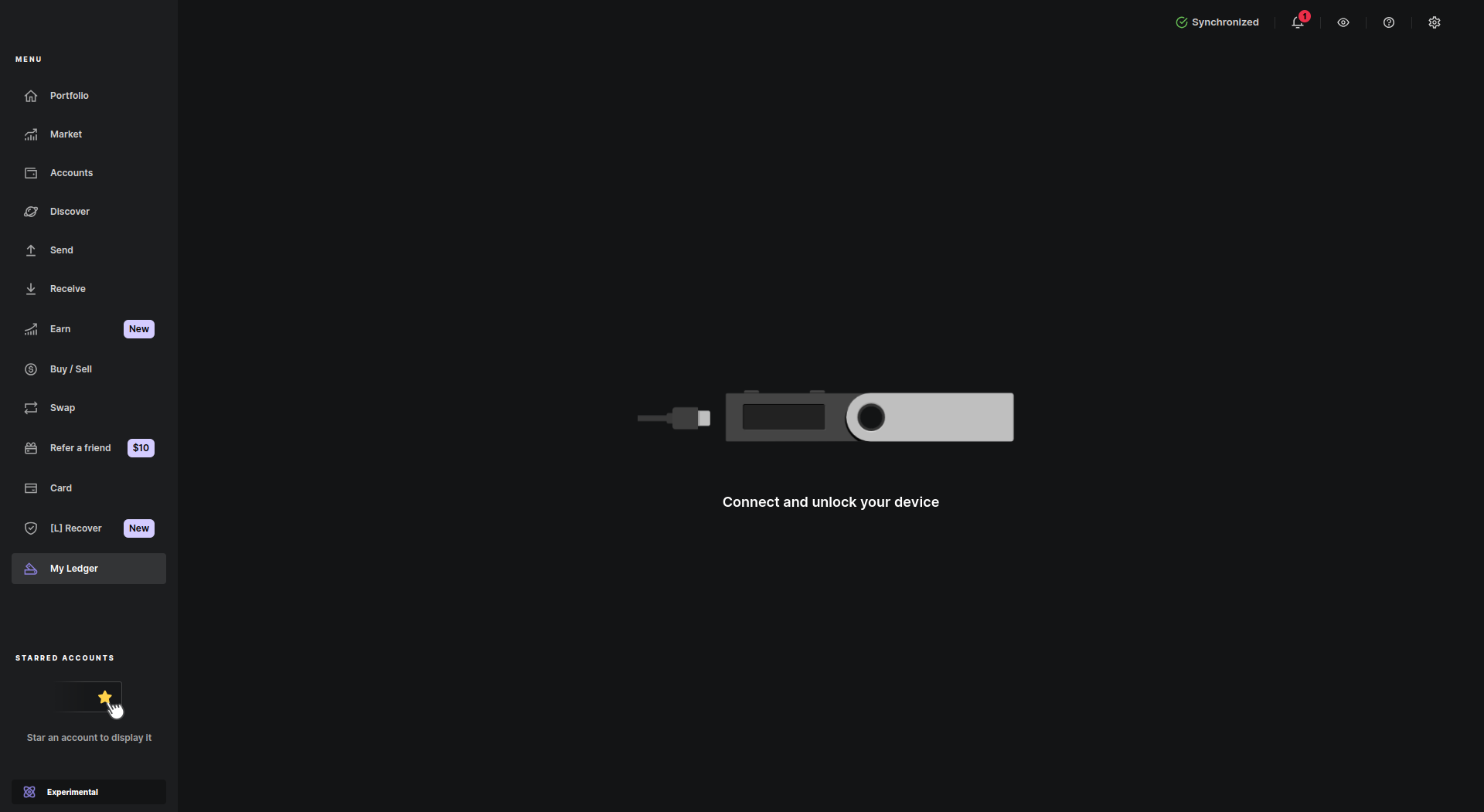 caution
cautionThe Oasis app requires an up-to-date firmware on your Ledger wallet:
- At least version 2.0.0 released on Oct 21, 2021 on a Nano X device.
- At least version 2.1.0 released on Nov 30, 2021 on a Nano S device.
- At least version 1.0.4 released on Sep 27, 2022 on a Nano S Plus device.
- At least version 1.4.0 released on Apr 29, 2024 on a Stax device.
- At least version 1.1.1 released on Jul 26, 2024 on a Flex device.
Follow Ledger's instructions for updating the firmware on your Ledger wallet:
-
Next, allow the Ledger Manager on your Ledger device. Then you will be able to open the App catalog and search for
oasis: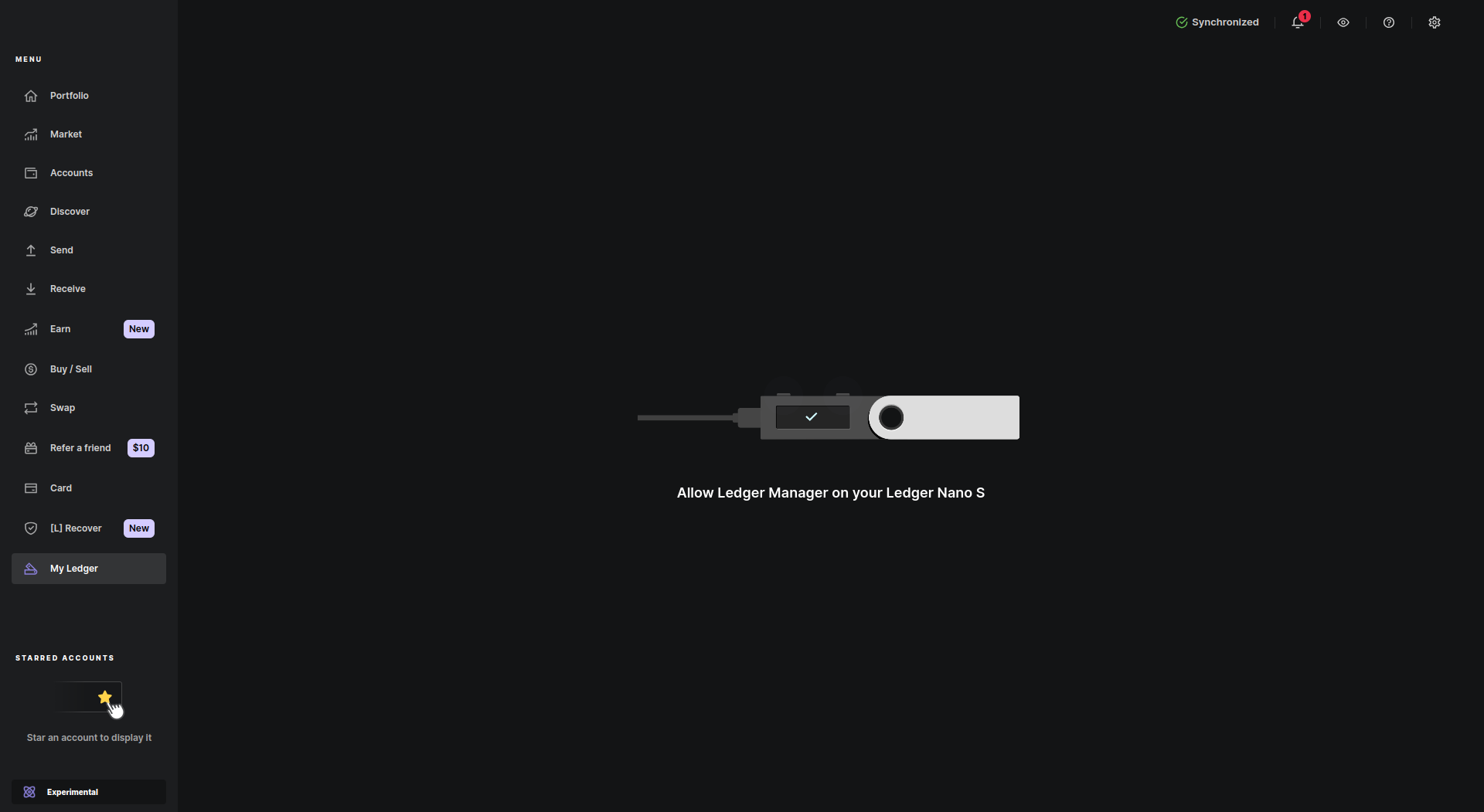
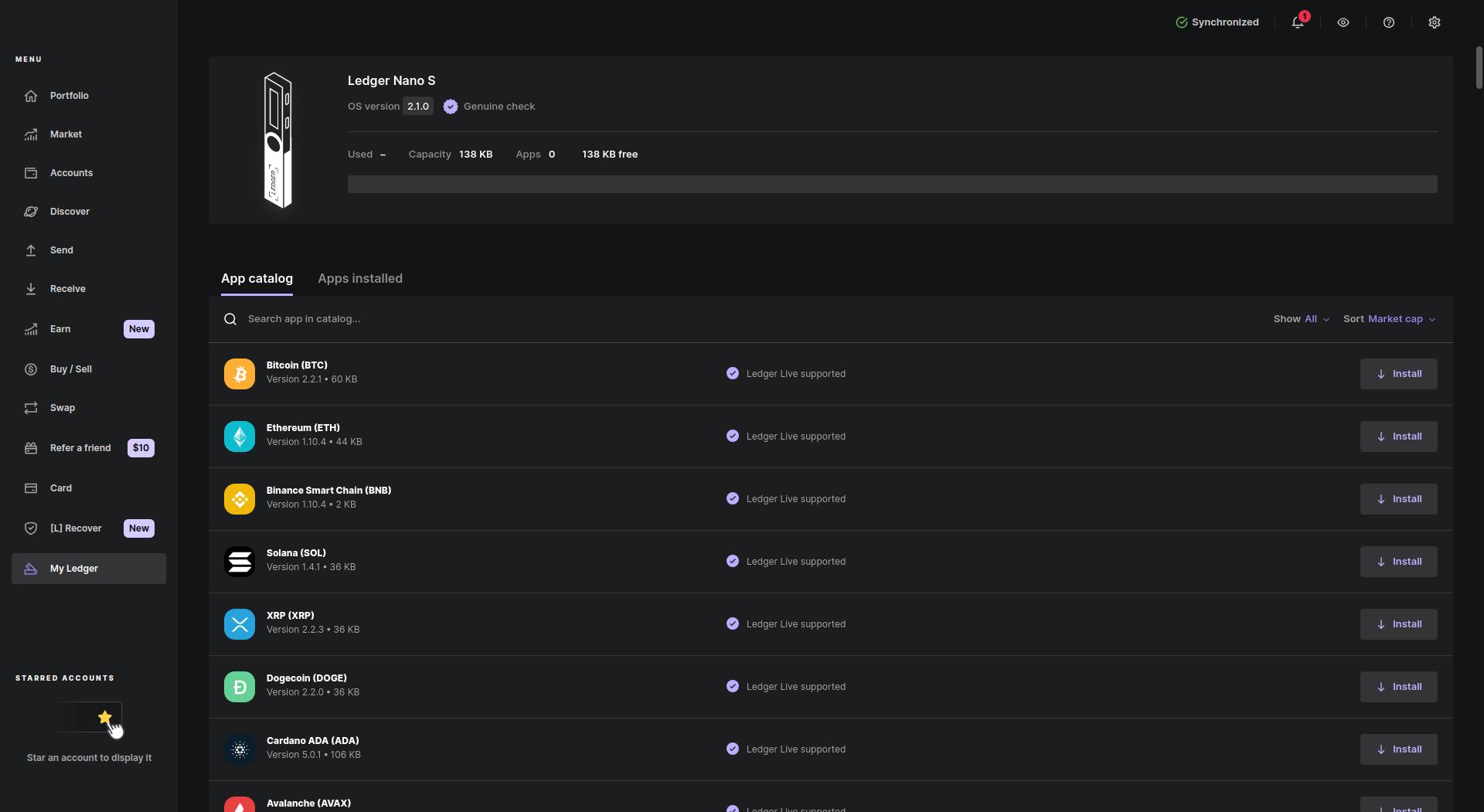
-
Install the Oasis Nano app.
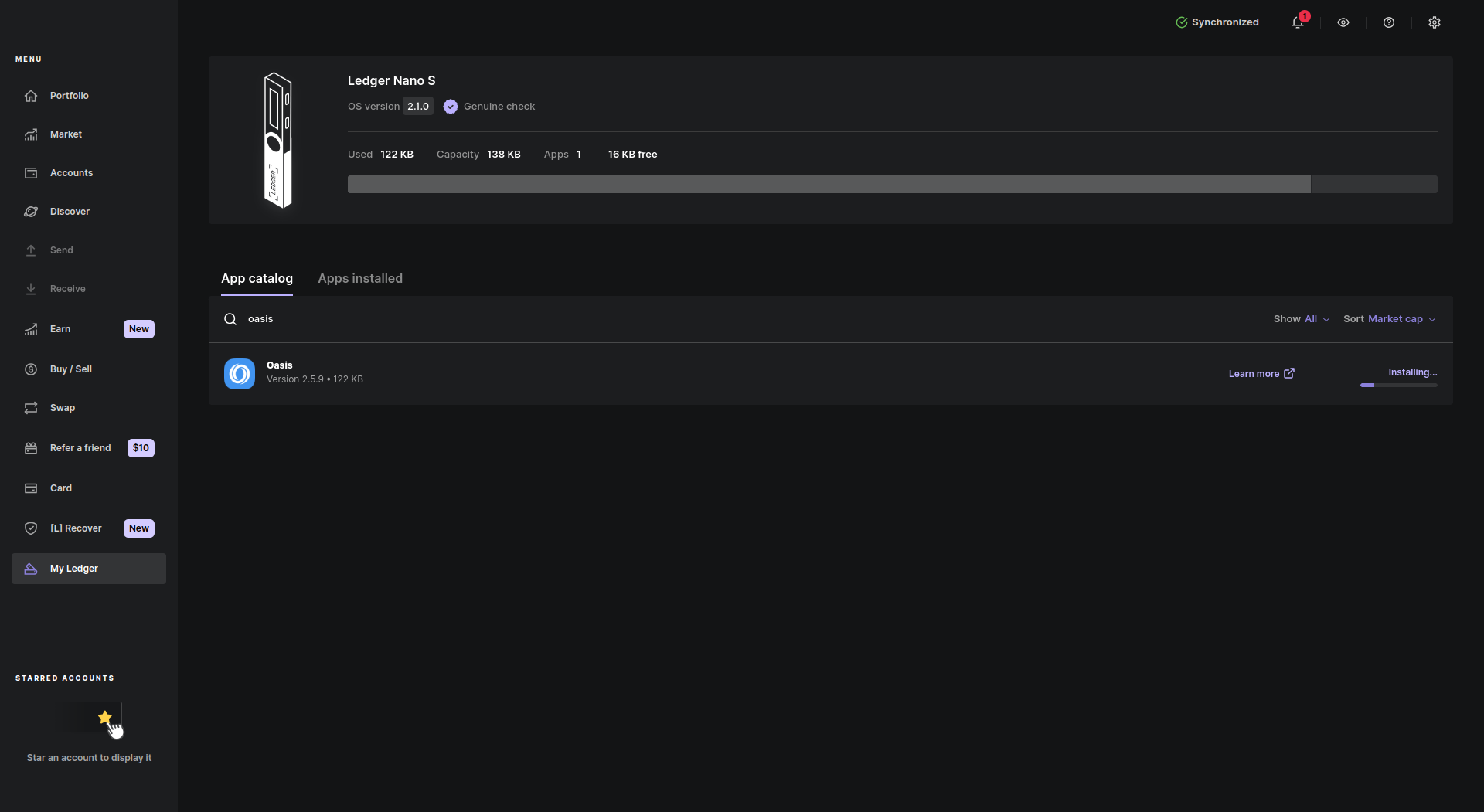
-
After the installation is complete, take your Ledger device, navigate to the Oasis app and use both buttons to open it. Your Ledger device is ready when you will see the "Oasis Ready" message.
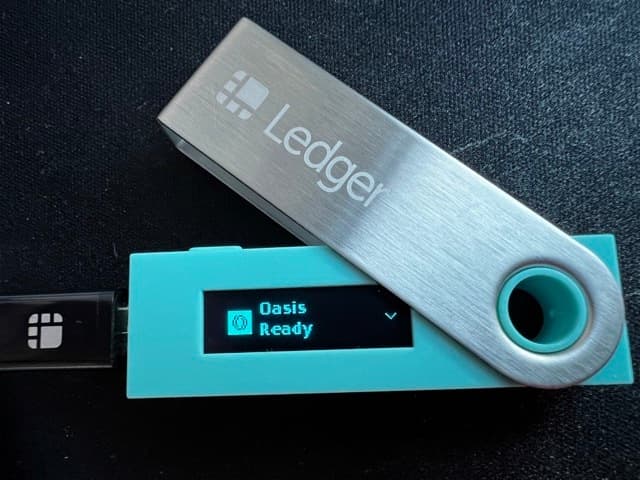
The Oasis app will use the BIP 39 mnemonic seed stored secretly on your Ledger hardware wallet to generate the private & public key pairs for your Oasis accounts. Make sure you backed up the mnemonic when you first initialized your Ledger device!
For security, the ROSE Wallet uses a different mnemonic to private key derivation path by default for your Ledger accounts (known as Ledger or ed25519-legacy) and for the accounts stored on a disk or inside a browser (also known as ADR-8). If you find yourself in a situation where your Ledger device does not function anymore, you have the backup mnemonic available, and you urgently need to access your funds, use the Oasis unmnemonic tool to derive the private key from your Ledger mnemonic. Checkout out this FAQ section to download it and learn more.
Connect to your wallet
ROSE Wallet
This is a simpler option since it offers a nice UI for connecting your Ledger to a web application or a browser extension. Check out the following sections corresponding to your wallet for instructions:
At time of writing, signing the ParaTime transactions is not yet supported by the ROSE Wallet - Web or the Browser extension.
Oasis CLI
This is a more powerful option that allows performing not just token-related tasks (transferring, staking, ParaTime deposits, withdrawals and transfers), but also generating and/or signing raw transactions, multi-signatures, network governance operations etc.
Ledger is supported by the Oasis CLI out of the box. You can add a new Ledger
account to the Oasis CLI by invoking the oasis wallet create command and
adding the --kind ledger parameter. For
example:
oasis wallet create logan --kind ledger
Signing the transaction
Once your Ledger account is registered to the wallet on your computer, you can use it to sign the transactions. After confirming the transaction on your computer, the transaction details will appear on your Ledger screen where you will need to carefully review transaction details and make sure they match the ones on your computer. Then, navigate to the screen where you will see the "APPROVE" button. Use the two buttons to approve your transaction.

The signed transaction will be sent back to your computer and submitted to the network.